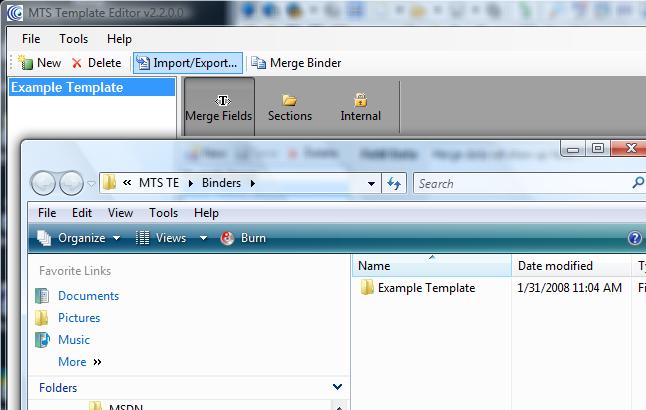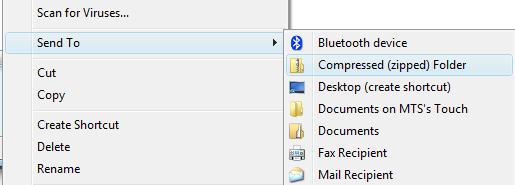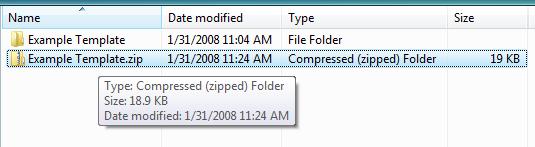The following steps will take you through the process of importing a binder into MTS TE. The underlying structure of all binder templates is built upon the Windows filesystem so that most users that are familiar working with Windows files and folders (ie: copying, pasting, zipping & unzipping) should already have an understanding of how this process works.
CAUTION: The "Internal" template section is included when you follow this export process. In order to exclude the Internal section you can open the final, zipped file and remove the folder labelled "Internal".
Exporting a Binder
- Ensure that MTS TE is open and that there is a binder/template available to be exported.
-
Click on the Import/Export Binder... button at the top of the window. This will launch an external window that displays the folder that contains all of the binder templates.
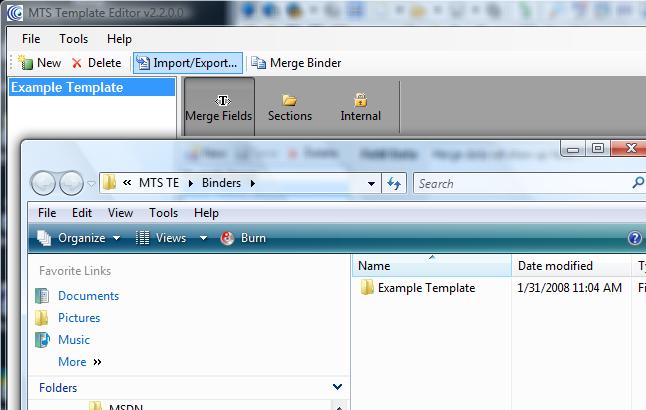
-
The next step is to compress/Zip the template folder that you want to export. Each folder name will correspond with the binder names that appear in MTS TE. Right-click on the binder folder that you want to export and a context-menu will popup. Click on "Send To" and then "Compressed (zipped) Folder".
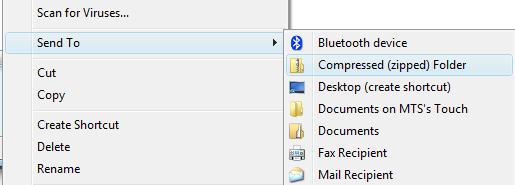
Note: Different versions of Windows contain different compression (Zip'ing) features. Windows XP and Vista have a built-in Zip utility. If your computer doesn't have the Zip functions that you see in the above image you can download & install WinZip from www.winzip.com.
-
A new file will appear with ".zip" at the end of it (Note: the ".zip" may not appear with certain Windows settings.). This file can be moved to any location and contains the entire binder tempate.
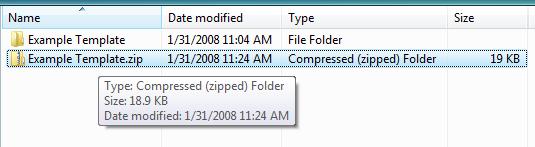
- Done.
|