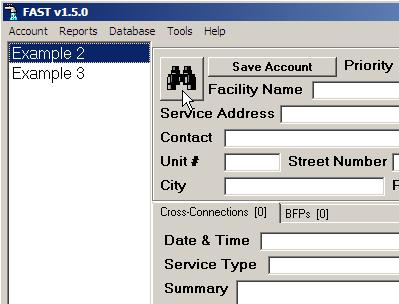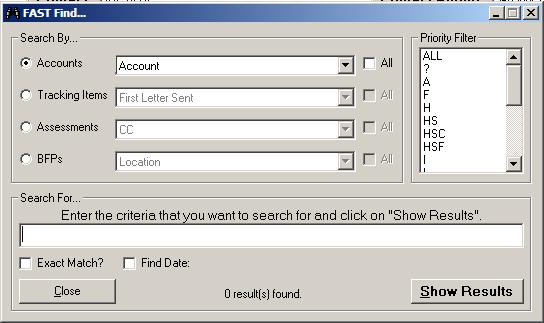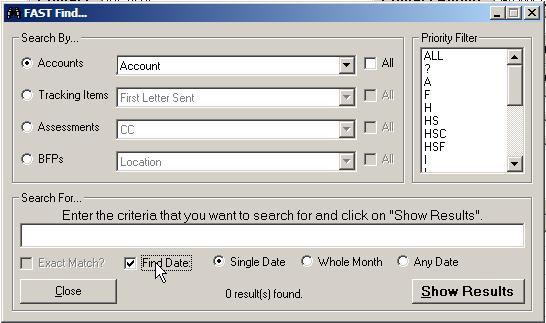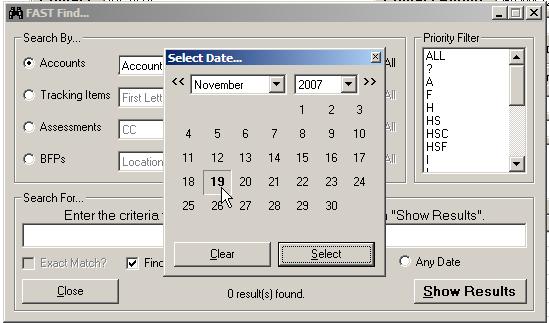How to: Search / Find Specific Accounts
| Id | 24 | Category | FAST |
|---|---|---|---|
| Topic | Advanced Features | Last Updated | 2007-11-19 10:20:51 |
| Title | How to: Search / Find Specific Accounts | ||
FAST Search / Find FeaturesOverviewFAST includes a comprehensive search utility to find accounts based on various criteria. This is a very powerful tool as FAST uses the list of visible accounts to generate letters and reports. The search utility allows the user to narrow down the list of accounts to allow for efficient report and letter generation. Using the Find WindowOn the main FAST window there is a large button with an image of binoculars. Clicking on that button will display the FAST Find window.
The first section labeled "Search By..." presents the user with the main sections of an account. Selecting a section enables the drop-down list of fields associated to it. Instead of searching in just one field a check mark in the "All" check box next to the drop-down list.
Additionally, the results can be filtered even further by selecting priority codes in the "Priority Filter" list. These will be applied in conjunction with the field selected from the first section. The bottom section is used to define the search criteria. The text box initially allows for alphanumeric characters. Placing a check mark in the "Exact Match?" will ensure that only what you type will be searched for. For example, without the Exact Match option if you search for the letter "a" it will return a match for any word in the field that contains the letter "a". To search for a date, place a check mark in the "Find Date" and additional options will become available:
Now, when the criteria text box is clicked a calendar will pop-up...
As the search criteria is being defined there is an indicator at the bottom-middle of the window that shows how many results are found in real-time. This better enables the user to determine if the search is coming up with any results. Clicking on the "Show Results" button will bring the main FAST window into focus and will populate the list of accounts that match the search criteria. |
|||