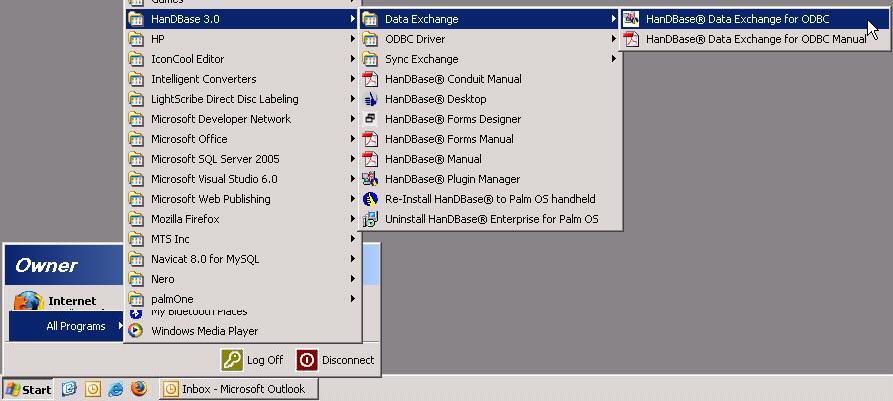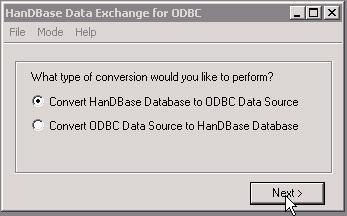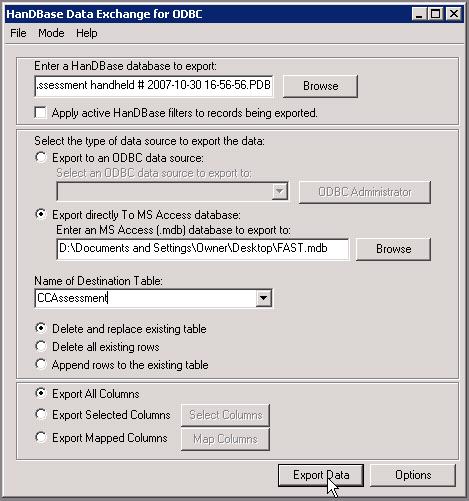How to: Convert a PDB file to a Microsoft Access MDB database
| Id | 19 | Category | PalmPilot |
|---|---|---|---|
| Topic | HanDBase Tips & Tricks | Last Updated | 2007-11-15 12:25:29 |
| Title | How to: Convert a PDB file to a Microsoft Access MDB database | ||
HanDBase Data ExchangeWith HanDBase 3.0 Enterprise Edition installed you have the ability to convert a Palm PDB file into a Microsoft Access database file (or any other ODBC datasource, but that is outside the scope of this article). This is particularly useful when you have lost data during a HotSync operation and want to recover data from a backup PDB file.
The database will now contain the records from the PDB file. This information can then be used to be copied & pasted into an existing database file to recover missing information. |
|||