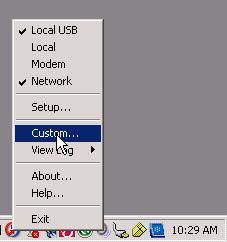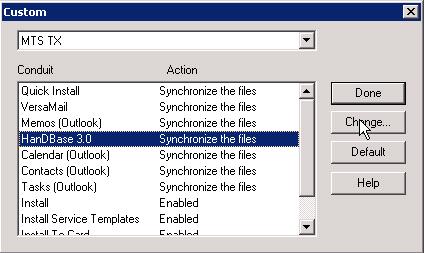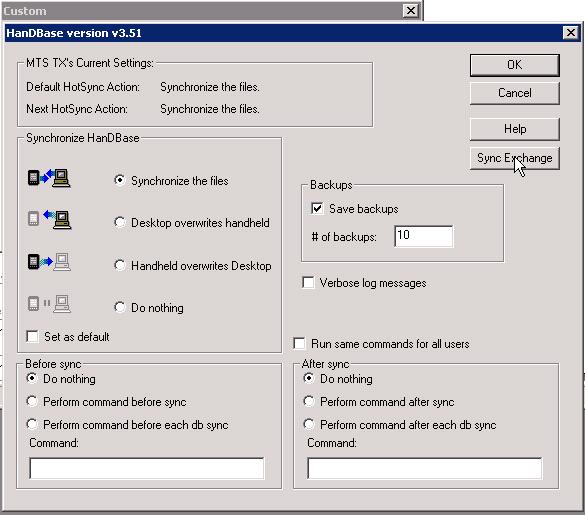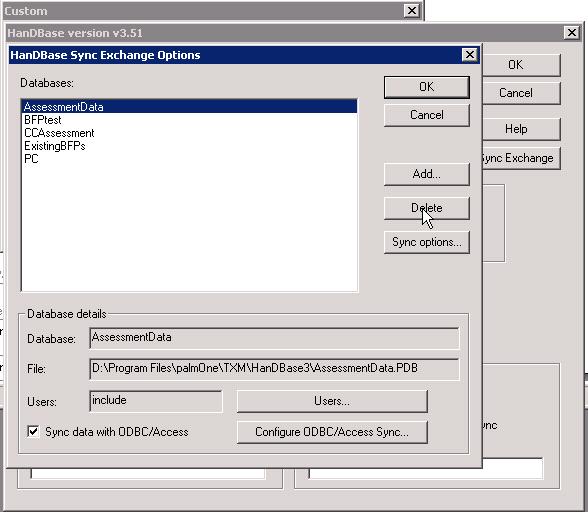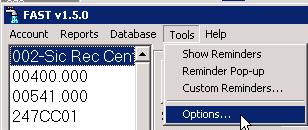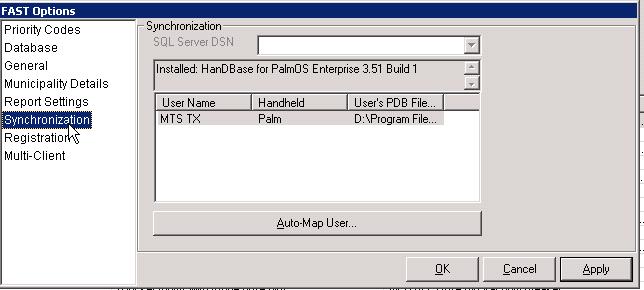Remapping the HotSync Conduit
| Id | 17 | Category | FAST |
|---|---|---|---|
| Topic | Synchronizing with handheld | Last Updated | 2007-11-14 11:06:28 |
| Title | Remapping the HotSync Conduit | ||
How to remap FASTMapping information is used to coordinate the synchronization process between a Palm-based handheld and the desktop PC. This information is essential for successful HotSyncs and can solve some errors related to synchronizing. Also, when a new version of our software product becomes available it may also be necessary to remap the HotSync conduit as changes to the database structure can occur. Following these steps will remap the HotSync conduit.
At this point you have remapped the HotSync conduit. Try HotSyncing and check for any errors. |
|||